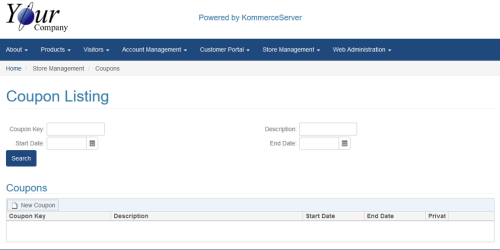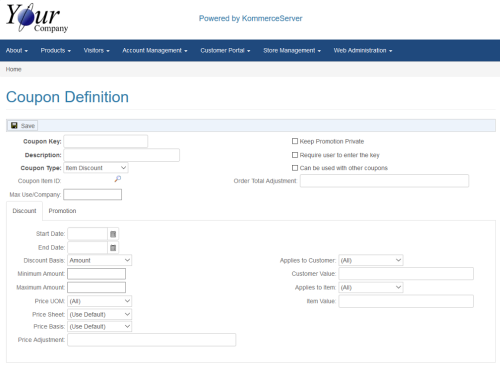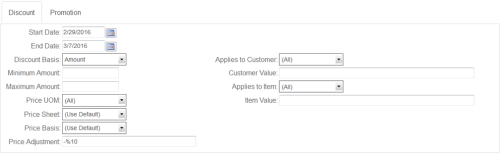Creating a New Coupon
Perform the following steps to define a new coupon for your web customers. Refer to the Coupon Definition Page Reference section for detailed information regarding the elements on the Coupon Definition page.
- From the Home page in KommerceServer, navigate to the Coupon Listing page by selecting Store Management>Coupons. The Coupon Listing page appears.
- Click the New Coupon button on the Coupon Listing page. The Coupon Definition page appears.
-
Enter a coupon key for the coupon in the Coupon KeyUnique key that identifies a particular coupon. Optionally the web customer can be required to enter this key in order to redeem the coupon at the time of checkout. field.
-
Enter a description of the coupon in the DescriptionDescriptive text that identifies the coupon in the Coupon Listing page. This description is also what is displayed to the user after redeeming the coupon. If a coupon is redeemed, the description will be used for the special line item added to the order to identify to the back office of the coupon. field.
-
Select a coupon type from the Coupon Type drop-down menu. Coupon types include free item, item discount, or order discount.
-
Click the Search icon next to Coupon Item ID to search for and select the item ID that will be added to the cart and order if this coupon is redeemed.
If you do not specify an item ID, the Coupon Key value will be sent to the back office ERP system instead for integration purposes.
-
To limit the number of times a coupon can be used by a web customer, enter an integer value representing the maximum number of times a coupon can be used in the Max Use/CompanyEnter the integer value representing the maximum number of uses a coupon can be used by a web customer (i.e. company). An entry of 2 means that a company can place a maximum of 2 orders and use the same coupon. A coupon can never be used more than one time on a single order. field.
-
Check the Keep Promotion PrivateCheck this box if you wish to hide the promotional content for the coupon so the users will not see it while they are browsing the storefront. This is a useful option when the coupon key may have been disseminated in a print-ad or direct email marketing campaign and you wish to accurately measure the number of people that saw the advertisement. Uncheck this box to display promotional content to web customers browsing the storefront. Coupon promotions will only be shown when relevant to a particular group of customers and products as defined by the coupon. checkbox if you want to hide the promotional content for the coupon so the users will not see it while they are browsing the storefront.
-
Check the Require user to enter the keyCheck this box if the web customer will be required to enter the key exactly in order to redeem the coupon. Uncheck this box if the user does not need to enter the coupon key for redemption. checkbox if you want to require web customers to enter the coupon key in order to redeem the coupon.
-
Check the Can be used with other couponsCheck this box if you want to allow this coupon to be used with other coupons. checkbox if you want to allow this coupon to be combined with other coupons.
-
If you selected the “Order Discount” option in the Coupon Type field, enter the formula for the coupon discount in the Order Total AdjustmentEnter the formula for the coupon discount if the Coupon Type you selected is “Order Discount”. Example formulas are described below. -%10 (Means Subtract 10% from total order amount) -$100 (Means Subtract $100 from the total order amount) field. Otherwise, skip to the next step. The following example shows an order total adjustment where $10 will be deducted from the order total.
- On the Discount tab, you can make the coupon promotion available for a limited amount of time by entering applicable dates in the Start Date and End Date fields.
If you do not enter a start date, the coupon will be active immediately upon saving the coupon definition. If you do not enter an end date, the coupon will never expire.
-
Select a basis on which the minimum and maximum coupon values will be interpreted in the Discount BasisEnter the basis on which the minimum and maximum values will be interpreted. Options are: Amount: Customer must meet a minimum dollar amount in their cart to qualify and the coupon formula is applied to the maximum dollar amount you specify. Price UOM: Customer must purchase in a specific Unit of Measure (UOM) in order to qualify. The minimum and maximum values, if entered are treated as a Quantity (not dollar amount). Quantity: Customer must meet a minimum quantity in their cart to qualify and the coupon formula is applied to the maximum quantity you specify. drop-down menu.
-
Enter the minimum dollar or quantity (if applicable) based on the discount basis of qualified items in the cart in the Minimum AmountThis represents the minimum dollar or quantity (based on Discount Basis) of qualified items in their cart. field.
-
Enter the maximum dollar or quantity (if applicable) based on the discount basis of qualified items in the cart in the Maximum AmountThis represents the maximum dollar or quantity (based on Discount Basis) of qualified items in their cart. Note the customer can order more but the discount will not be applied for items in excess of the maximum. field.
-
If you selected “Price UOM” in the Discount Basis field, you will need to select the Unit of Measure (UOM) that applies in the Price UOM field. Leave this item blank if you selected “Amount” or “Quantity” in the Discount Basis field.
-
If you selected “Item Discount” for your coupon in the Coupon Type drop-down menu, then perform one of the following steps:
- To base the discount formula on a specific price sheet, select the applicable price sheet in the Price SheetIf the Coupon Type is “Item Discount” and the discount formula is based on a specific price sheet, you can select it here. If left blank, the web customer’s normal price sheet will be used. If the Coupon Type you selected is not “Item Discount”, leave this field blank as it does not apply. drop-down menu. Leave the (Use Default) option selected if you want to use the customer’s normal price sheet.
- To base the discount formula on a specific price basis, select it in the Price BasisIf the Coupon Type is “Item Discount” and the discount formula is based on a specific price basis, you can select it here. If the (Use Default) option is selected, the web customer’s normal price basis will be used. If the Coupon Type is not “Item Discount” leave the (Use Default) option selected as it does not apply. drop-down menu. If you leave the (Use Default) option selected, the web customer’s normal price basis will be used.
- Enter the formula for item discount in the Price AdjustmentEnter the formula for the coupon discount if the Coupon Type is “Item Discount”. Example formulas are described below. -%10 (Means Subtract 10% from unit price) +%15 (Means Add 15% to the unit price - usually used in conjunction with a specific price basis selected such as COST) -$100 (Means Subtract $100 from the price per unit) $$59.95 (Means set the price per unit to $59.95) field. The following example shows price adjustment where a coupon discount of 10% will be deducted from the qualified items.
-
Select a customer group that you want to apply the coupon to in the Applies to CustomerSelect an option to apply the price basis to a specific customer or set of customers. Leave the (All) option selected to apply to the coupon to all customers. field. Leave the (All) option selected if you want to apply the coupon to all customers.
-
Enter a customer number, customer price group, or zip code depending on which option you selected in the Applies to Customer field. Leave this field blank if you selected the (All) option in the Applies to Customer field.
-
Select an item that the coupon applies to in the Applies to ItemSelect an option to apply the coupon to a specific item. field if you want to apply the coupon to a specific item. Otherwise, leave the (All) option selected.
-
Enter a customer ship to number, order source, product line, product major group, product number, or product price group depending on which option you selected in the Applies to Item field. Leave this field blank if you selected the (All) option in the Applies to Item field.
-
Click the Promotion tab. The Promotion window appears.
-
Enter the content that you want to use to describe the promotion to your customers. You can use the toolbars in the Promotion Enter the promotion content that describes the coupon or promotion to the customers. This content will be shown to the web customers while browsing the store. It is recommended that you include any rules or restrictions such as expiration dates and minimum order amounts in your promotion content as it may help entice web customers to buy now or buy more to qualify for the promotion.window to customize the look and feel of your promotion for your web customers.
-
Click the Save button to save your coupon definition.
When you click the Save button, your changes are saved and applied immediately. Be sure to review your changes before saving them.
Kore Technologies strongly recommends that you test your coupon definition on a test site before it goes live on your customer site. Once you confirm that your settings for the coupon definition are correct, you can apply them to the live customer site. If the coupon does not display or work correctly, refer to Modifying a Coupon Definition.