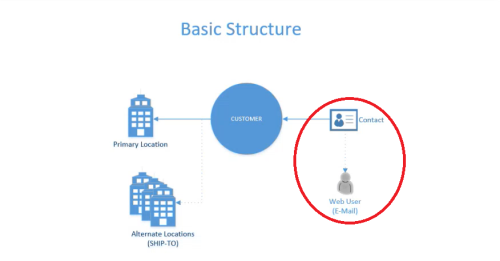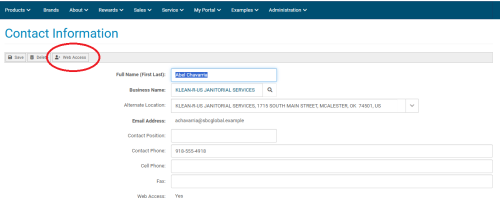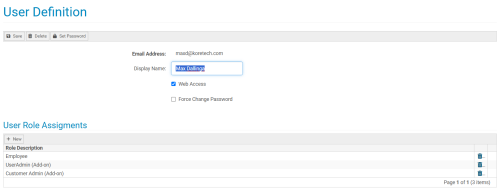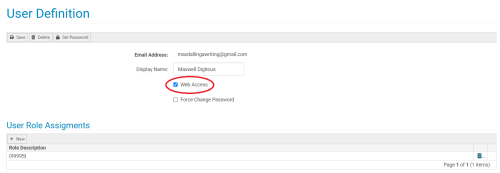Introduction to Users
Overview
In your Kore Commerce site, each contact is tied to a user. A contact's user is what allows them to interact with your site, defines their permissions, and make their account unique against every other contact. Having the ability to assign different user permissions to different contacts adds a layers of security, organization, and contact-based autonomy in your system.
On this page, we'll introduce you to a few basic concepts of users. These include:
-
Web Users
-
User Role Assignments
-
Web Access
Let's begin with an overview of what a web users means in Kore Commerce.
Overview of Web Users
The above graphic, previously shown on the Introduction to Contacts page of this guide, gives an overview of the structure of contacts and users in your Kore Commerce system. As you've probably noticed, the contacts and users section of the graphic have been circled. Here, you can see that there is an arrow pointing directly from contacts to web users. This is because contacts are directly tied to web users.
In Kore Commerce, a contact's web user is what makes them unique against every other contact, enabling them to properly access your site. Because a web user is what differentiates and enables each individual contact, a contact's web user is essentially what allows their account to exist.
For this reason, any contact in your system MUST have a unique web user object tied to their account. This web user object is an individual contact's email.
Having this knowledge can explain a couple of key things about your Kore Commerce site. First, there can be no duplicate emails (multiple contacts with the same email) in your system. Second, neither a contact nor an administrator will be unable to outright change a contact's email.
These factors will come into play as you go deeper into learning about contacts in this guide (including the Changing a Contact's Email page).
Now you understand that a contact must have a web user- email address- attached to their account, that web users differentiate different contacts from each other, and that web users enable a contact's account to be created.
Let's move on to user role assignments.
User Role Assignments
Seeing as each contact is a unique web user, you will able to assign specific roles for each of your contacts.
User roles alter the permissions of individual contacts, defining what they can see, do, interact with, and change on your site. For example, if you’d like a contact to have more administrative abilities, you can assign them an administrative role in their user definition.
To do this, first head to a User Definition page. You can reach this page by navigating to a specific contact's Contact Definition page and pressing the Web Access button (circled in the image below). For more information about finding contacts and getting to the contact definition page, please visit the Finding and Editing Contacts page of this guide.
(Note- only users with the proper permissions will be able see and select the web access button)
After pressing the web access button, you will be sent to the User Definition page. This page should look like the image below:
As seen in the lower portion of this image, there is a section to define User Role Assignments. Here, you can add roles like “employee” to a contact's user definition. This will then give them the role of employee in your site, allowing them to see and interact with the permissions of an employee. For more information on how to set up the specific permissions of each role, please visit the [i.e. user role definition] page.
The ability to assign user roles is important for two major reasons:
1. It adds security to your site, ensuring that only certain contacts with specific roles can interact with and alter the things you wish them to.
2. It provides clearer assignments between contacts, adding both a deeper level of organization, personalization, structured approach to your contacts.
Now, let's learn briefly about Web Access.
Web Access
The final thing to cover in this section is Web Access.
Web access is a function that either accepts or denies contacts from accessing you their account on your site.
In the image of the User Definition page above, the check box next to "Web Access" is filled, meaning that web access is enabled. Having web access enabled gives a contact the ability to access their account and interact with your site. However, when web access is disabled, a user will be completely denied from their account on your site.
The ability to enable/disable web access is useful for blocking contacts from gaining access to your site, adding security. To learn more about this topic, please visit the Blocking and Deleting Contacts page of this guide.
Page Summary
At this point, we've covered the basics of users in your Kore Commerce site. After reading this page, you should have a basic understanding of how web users function, how users can have specific roles assigned to them, and the basic principle of web access.
Related Topics
Blocking and Deleting Contacts