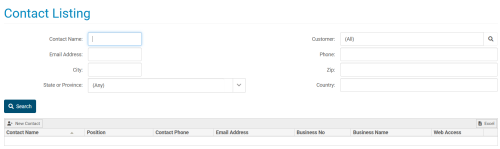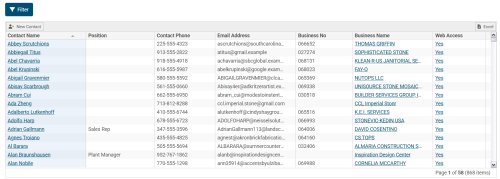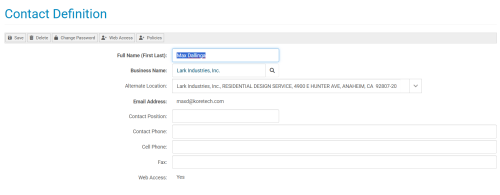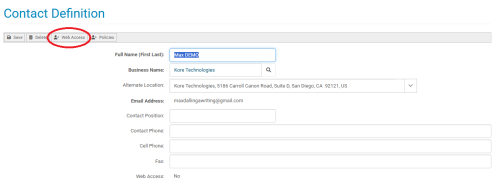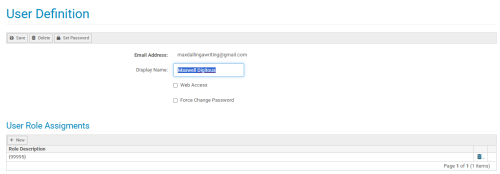Finding and Editing Contacts
Overview
Finding and editing contacts in Kore Commerce is crucial, as it allows you to manage the contacts interacting with your business. Doing so adds a layer of organization and security in your Kore Commerce site.
The best way to find and edit specific contacts is by navigating to the Contact Listing page. This page will appear similar to the image below:
After doing so, you will be presented with a number of search options and commands to help filter between and search for specific contacts or groups of contacts. A detailed table of each of these fields and commands are listed in detail in the Contact Listing section of this guide.
To find a specific contact (or group of contacts), you may fill in any known information about the contact in your database. After doing so, you can press the search button to search for any contacts. If you do not enter any information, you can still press the search button to bring up a list of all of the contacts on your Kore Commerce site.
After filling out any fields and pressing the search button, a list of contacts will appear. Below, there is an image that shows what this list will look like:
Pressing the filter button will return you to the customer listing page (as it appears before pressing search). As well, the excel button (above the web access field) allows you to export the list of contacts on your site into an excel spreadsheet.
After searching for and finding your desired contact or list of contacts, you can click on any of the names of the listed contacts to go into their Contact Definition page. A contact’s definition page should like the one below:
In a contact's Contact Definition page, you can add or edit any information in the fields. The only field you cannot outright edit on the Contact Definition page is the contact’s email address, as it is what defines their web-user (for more information about changing contact emails, please visit the Changing a Contact’s Email section of this guide).
There are also a number of commands in the contact definition page. One of these commands is the web access button. This button is circled in the image below:
Pressing this button will take you to the contact's User Definition page, which will allow you to change their user permissions on your Kore Commerce site. A contact's user definition page should look like the following image:
A detailed list of the fields and commands on both the contact definition page and the user definition page can be found in the Contact Definition and the section User Definition sections of this guide, respectively.
Finally, after making any alterations to a contact (or their user) and pressing save, the changes you've made will be logged into your Kore Commerce site!
Page Summary
You can find contacts easily through the Contact Listing page, which will bring up a list of contacts in your Kore Commerce site based on your search. From there, you can press any contact name to enter their Contact Definition page to edit their contact information. You can also navigate to a contact's User Definition page to change their user permissions. After saving, any changes to a contact's information will be updated in your Kore Commerce system.
Troubleshooting and Additional Information
For more information regarding changing contact emails, please visit the Changing Contact Emails section of this guide.
For more information regarding user permissions, please visit the User Definition section of this guide.
To learn more about users in Kore Commerce, please visit the Introduction to Users section of this guide.
Related Pages