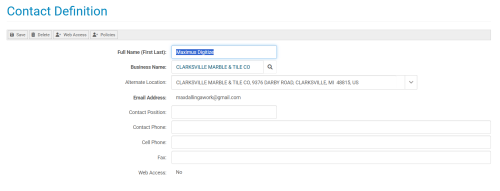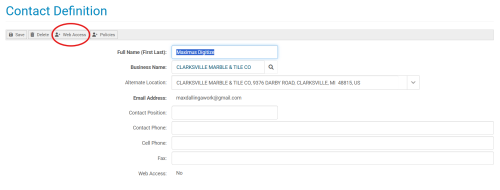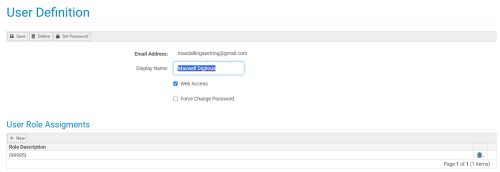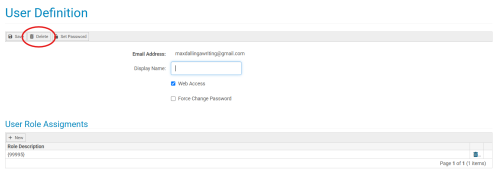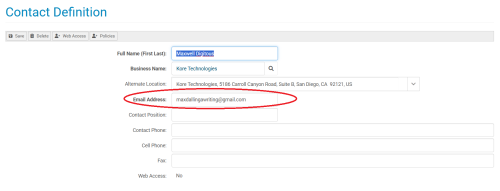Changing a Contact's User Email
Overview
Changing a contact's email requires a specific process in Kore Commerce. Because each contact is tied to a web-user account, and each of these accounts is defined by a contact's unique email address, you will be unable to simply update an email. Instead, changing a contact’s email requires you to delete and recreate their user account under a new email.
Deleting and Recreating a User Account (with a New Email)
To start the process, navigate to the Contact Definition page of the contact you’d like to change. The image below shows what this page looks like:
After reaching their Contact Definition page, press the Web Access button to go to their User Definition page. The Web Access button is circled in the following image:
The User Definition page is displayed in the image below:
Once you reach the contact’s User Definition page, be sure to make note of the user's role assignments that you will want to transfer. These roles will be deleted, and you will have to re-enter them once the contact's new user account is recreated.
When you've made note of the contact's user role assignments and permissions, press the Delete button to delete the contact’s user account. The Delete button is circled in the following image:
After pressing the Delete button, a pop-up window will appear asking if you are sure that you’d like to delete the user account . Press “OK” to confirm the deletion. You will then be taken back to the contact's Contact Definition page. Now, on this page, you will see that the email field is able to be updated. This should look like the image below:
Enter the contact's new email in the email field. After doing so, press the Save button to save the updated email of the contact. This will then lead you to the contact's new User Definition page, creating a new user account for them.
Now that the contact's old User Definition page has been deleted, their newly created user account will be wiped of any previous user role assignments and will have web access disabled by default. Here, you will want to re-enter any of the user's previous role assignments and enable web access. If you save their user without enabling web access, the contact/user will be blocked from their account and will not receive an email to set up their account.
Once you enable web access and press the Save button on the User Definition page, the contact will receive an email at their new email address inviting them to set up their account. From here, the contact simply has to follow the instructions in the email, set their password, and finish the account creation process. (Note- Sometimes, emails from your system may land in a user's spam/junk folder. If the user cannot find an email from your system, advise them to check this folder).
After these steps are completed, the contact's user account will be fully re-established under a new email!
Page Summary
Changing a contact’s user email in your Kore Commerce site requires deleting and recreating their user. You can do this by navigating to a contact's User Definition page, deleting it, entering a new email, re-establishing their user role assignments and enabling web access, and saving.
Be sure to enable web access for the user if you want them to be able to gain access to their account.
Related Topics
Deleting and Blocking Contacts and Users