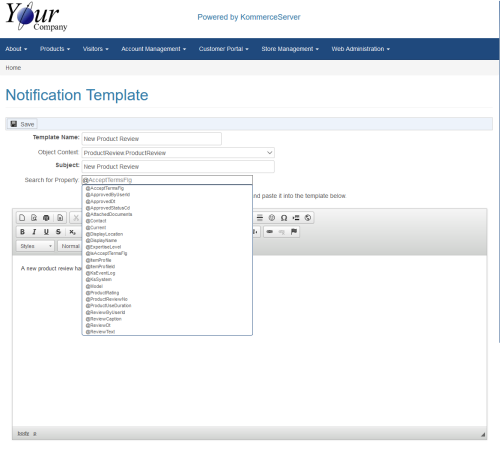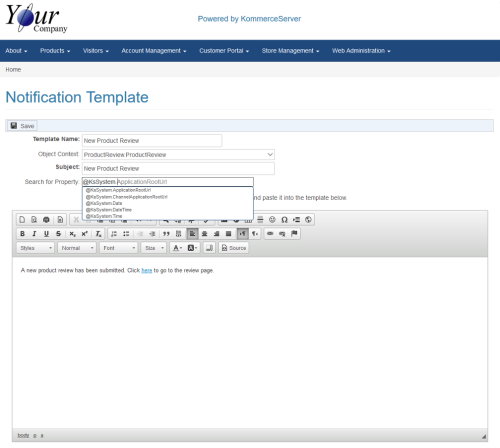Configuring Links in a Notification Template
When adding links to a notification template, there are a couple of options that you can use to configure your links, depending on whether you want your link to point to CMS pages and links or to Email. The following procedure describes how to configure links in your notification templates.
- Perform the steps listed in the Adding a New Notification Template topic. At this point, the Notification Template page will be displayed. For the example used in this procedure, we are creating a notification template for new product reviews that are submitted by your customers.
- Type the @ character in the Search for Property field. The list of properties appears as shown below.
- Select the @KsSystem property and type a period "." at the end of the @KsSystem property to view the sub-properties that are available for this property. A list of available sub-properties appears.
- Choose one of the following two options:
- If you are configuring links for your CMS pages in KommerceServer, select the @KsSystem.ApplicationRootURL property. This property parses out the server name dynamically from the URL of the page you are on.
- If you are configuring links for Email use, select the KsSystem.ChannelApplicationRootUrl property. This property looks at the webconfig file and pulls the property out that is your application root URL. This URL dynamically affects all of the URLs for your KommerceServer system. When this URL is updated once the site goes live or if your site is already live, it will automatically update all of your URL links to match the application root URL.
While you must use the KsSystem.ChannelApplicationRootUrl property for Email links, this property can also be used for all other links in your notification templates.