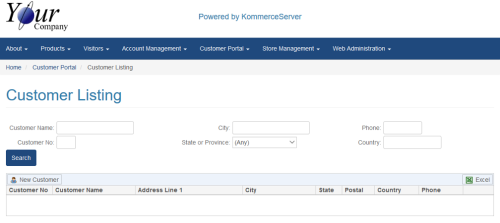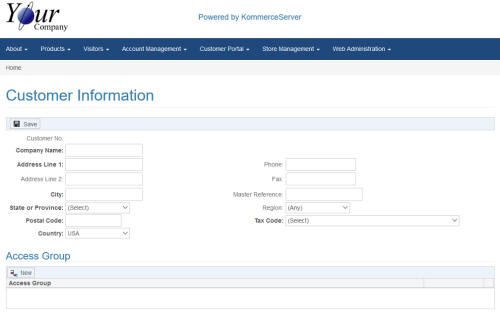Customer Listing Page
The Customer Listing page allows you to search for and view a list of customers that you do business with. It also allows you to add new customer information to your KommerceServer database. You can navigate to the Customer Listing page by selecting Customer Portal>Customer Listing. Following is an example of the Customer Listing page.
To search for a customer, enter the customer information in the search parameters and click the Search button. To view a list of all of your customers, simply click the Search button without entering any search parameters.
Adding a New Customer
Perform the following steps to add a new customer to your KommerceServer database.
- Navigate to the Customer Listing page by selecting Customer Portal>Customer Listing.
- Click the New Customer button. The Customer Information page appears as shown in the example below.
- Enter the company name in the Company Name field.
- Enter the company's address in the Address Line 1 field. Continue entering the company's address in the Address Line 2 field if necessary.
- Enter the customer's city location in the City field.
- Select the customer's state in the State or Province drop-down menu.
- Enter the customer's postal code in the Postal Code field.
- Select the customer's home country in the Country drop-down menu.
- Enter the customer's phone number in the Phone field.
- Enter the customer's fax number in the Fax field.
- Enter a master reference for the customer in the Master Reference field.
- Select a region for the customer in the Region drop-down menu.
- Select an applicable Tax Code for the customer in the Tax Code drop-down menu.
- To assign an access group to the customer, click the New button under the Access Group header and select your desired Access Group for the customer. For more information on Access Groups, refer to the Access Groups topic.
- Click the Save button to save your customer information.