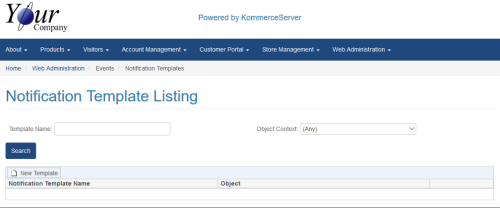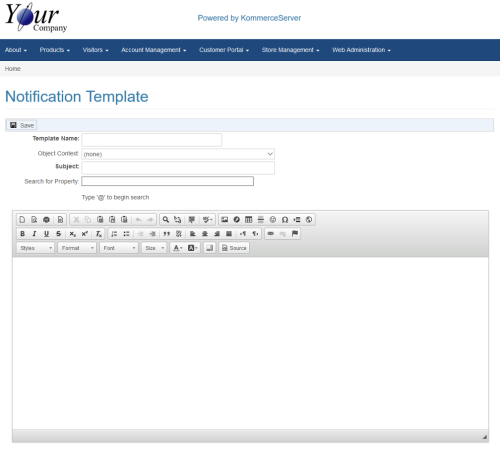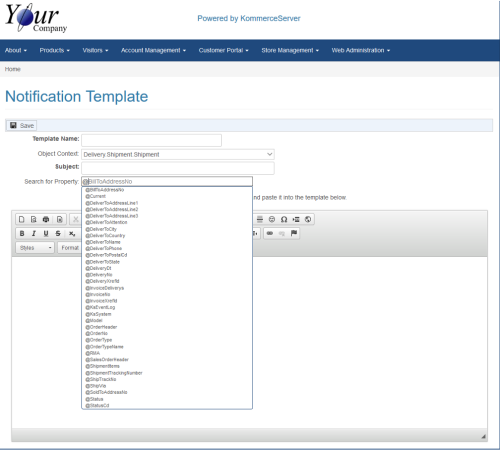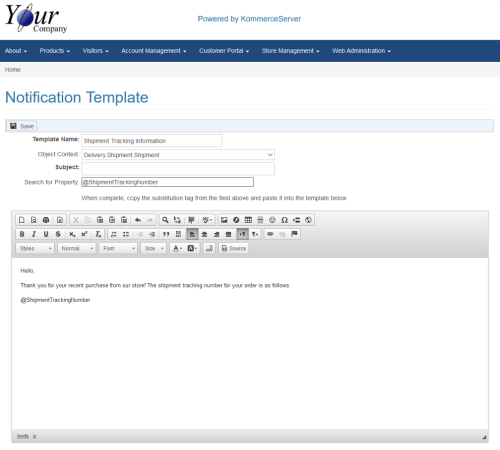Adding a New Notification Template
Perform the following steps to create a new notification template.
- Navigate to the Notification Template Listing page by selecting Web Administration>Events>Notification Templates. The Notification Template Listing Page appears.
- Click the New Template button. The Notification Template page appears.
- Type a name for the template in the Template Name field.
- Select an applicable object context for your notification template in the Object Context field.
- Add a subject heading for the template in the Subject field.
- Type @ in the Search for Property field to begin a search for applicable properties. The property list appears.
To view sub-properties for the property you select for the Search for Property field, type a period "." after the property you select to bring up a list of sub-properties that can be added to the property you selected.
- Select the property you want to use, then copy and paste it along with any other text you want to include in the message in the template field below.
- Click Save to save your notification template.