The Quickstart Workbench Configuration controls how SQL Table and Column names are generated in Schemas, Exports and Services when using the Kourier Quickstart Workbench. The values entered on this page are used by all Integrations within the connected MV account.
Refer to the Moving Multivalue Data to SQL Server Guide for more information on using the Quickstart Workbench to anyalyze Multivalue Data, generate and manipulate Schemas, generate SQL Tables, and generate Kourier Exports and Services.
|
|
Click the Save icon in the toolbar to save the current Quickstart Workbench Configuration and return to the previously viewed page. Before the Configuration is saved, it is checked to ensure that it will generate fully SQL-compliant table and column names. If there are any errors, the offending character or setting is displayed at the top of the page so that corrections may be made. |
|
|
Click the Test icon in the toolbar to test the current Configuration settings. After confirming that the current changes will be saved, a dialog box will be presented into which a test string may be entered. Once the Continue button is clicked, the converted string is displayed after applying the Quickstart Configuration rules. |
|
|
Click the Help balloon to open the help for this page. |
None
The Source ID Property defined in the General tab must be defined in every Integration which will used to export data to SQL Server.
The Quickstart Configuration defined on this page is used for all Integrations within the MV account.
This tab displays and updates control table values which are used when generating Schemas from Multivalue data files, and when generating Exports and Services from a Schema using the Quickstart Workbench.
| Field | Description - Usage - Notes | |||
| Source ID Column Name | If Kourier will be used to move data from multiple Multivalue acccounts into a single SQL Server database, a Source ID must be defined for each table so that Full Refresh exports will replace only data from the source MV Account. The Column Name defined here will be added to every generated Export for this purpose. If you are only moving data from a single MV account, then this field may be left blank. | |||
| Source ID Property | The name of the Property which must be defined in each Integration within the MV Account. For compatibility with older versions of Kourier, this field is often set to "SITE_ID". | |||
| Source ID Length | The length of the SQL Column created with the defined Source ID Column Name. This should be the maximum length of the Property Value set in any Integration, and is often set to 2. | |||
| Export Timestamp Column Name | The name of the SQL Column which will be generated for every Export to store the datetime stamp indicating when the Row was exported by Kourier. If left null, no Export Timestamp Column will be generated. | |||
| Use Dictionary Column Name | If this checkbox is checked, Kourier will use the Dictionary Names as the starting value for generated SQL Column names. If left unchecked (the default), Kourier will use the Column Headings as defined in the source Dictionaries rather than the Dictionary Names (IDs). | |||
| Column Casing |
There are three options for how Kourier will set the casing
of generated SQL Column Names:
|
An example of the General Tab: |
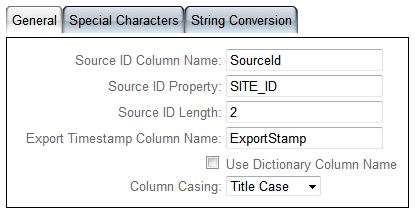 |
This tab displays and updates control table replacement values which are used to generate SQL compliant table and column names using the Quickstart Workbench. A list of characters which are illegal in SQL table and column names is presented, with the option to replace each offending character with a SQL compliant string. Illegal characters will be stripped from the table and column names unless a replacement is defined here. Certain characters (such as $ or %) convey specific information as to the contents of the column, and so may be converted as desired.
A special case is the underscore character "_", which is a legal character in SQL table names, but which is generally removed when using Title Case. If the underscore character should be retained, enter the underscore in its replacement field.
An example of the Special Characters Tab: |
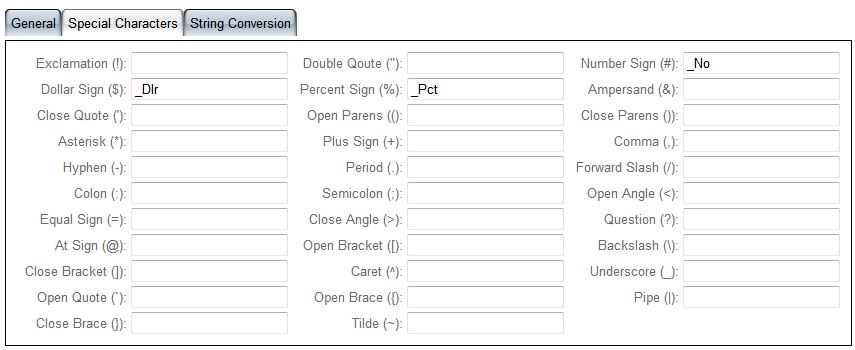 |
String Conversions allow you to consistently change strings found in MV file names and column headings to other standardized, more readable strings. String Conversions are structured as Line Items, so that you may add as many String Conversions as may be required by your business. Typical string conversions would be to change "ADDR1" to "Address1", "AMOUNT" to "Amt", etc.
Click the add button in the line item section command bar to add a new String Conversion or click the Line number to edit an existing line item. For more information on each individual field, see the help for Quickstart Workbench String Conversion Line Items
| An example of the String Conversion tab: |
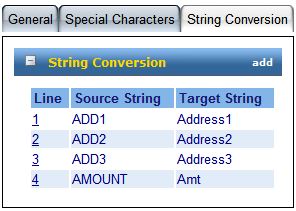 |